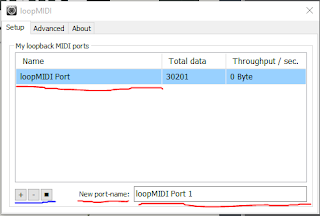People, I have never seen anything like the final projects that came rolling in here! Holy,.. holy things! Thanks for getting all geeky and really having fun with Max. I hope you get to use Max in your work going forward and I'm glad I got to introduce the basics to you. In the future, if you need any Max advice, I'm always happy to help and happy to see what you're working on. Thanks everyone, it's been a terrific semester! Have an adventurous summer!!
Saturday, May 14, 2016
Sunday, May 8, 2016
Edith HW 5
Saturday, May 7, 2016
Logan Smith Final
Made everything here from scratch myself, including the videos I used which were made in After Effects, and the beat on the beat video and the eerie audio on the other in FL Studio
Friday, May 6, 2016
Thursday, May 5, 2016
Wednesday, May 4, 2016
Saturday, April 30, 2016
Sunday, April 24, 2016
Edith's Keyboard
Somehow my first keyboard stayed at the one trumpet note the entire time, so I finally gave up and made a second keyboard from scratch. I added a musical theme you might recognize :) Hope you like it!
edit: I just noticed you can't hear it on the video. I will try to fix it.
Friday, April 22, 2016
Thursday, April 21, 2016
Tuesday, April 19, 2016
Sunday, April 17, 2016
Sunday, April 10, 2016
Thursday, April 7, 2016
Jitter Movies on MAX
Ok guys, so for those of you who have a PC, you'll find it a little more challenging to follow through some of the Max Tutorials. Recently, we are supposed to be following through and learning about Jitter. If you have a PC, you might wonder why the Jitter movie will not play even though you have done everything correctly. There are two possible solutions: one is from the professor himself and the other I figured out with Maax help.
1) Professor's Solution:
"I’m going to take a guess that you are set up to play AVF’s rather than QT’s… What? Okay, in the main menu click on Max, then Preferences. In the window click on the “all” tab at the top so you can see all the parameters. Scroll down to “Jitter” (you may have to expand the submenu by clicking on the triangle), and then look at the category “Video Engine” just below “Jitter”. It should be set to “qt” not “avf”. Change it if necessary, restart Max."
2) If solution 1 does not work, try this:
You may not have QuickTime play installed in your computer. (Quicktime is required by Max so I read) In this case, go to Apple.com and look for QuickTime Play Install options and chose the option for Windows computer (Not Mac since this is advice for PC users). Once you installed the program correctly, restart Max and I would restart your PC as well. Once it has rebooted, open up Max and try playing the Jitter movies again and everything should work just fine.
Hope that helps some of y'all!!!
1) Professor's Solution:
"I’m going to take a guess that you are set up to play AVF’s rather than QT’s… What? Okay, in the main menu click on Max, then Preferences. In the window click on the “all” tab at the top so you can see all the parameters. Scroll down to “Jitter” (you may have to expand the submenu by clicking on the triangle), and then look at the category “Video Engine” just below “Jitter”. It should be set to “qt” not “avf”. Change it if necessary, restart Max."
2) If solution 1 does not work, try this:
You may not have QuickTime play installed in your computer. (Quicktime is required by Max so I read) In this case, go to Apple.com and look for QuickTime Play Install options and chose the option for Windows computer (Not Mac since this is advice for PC users). Once you installed the program correctly, restart Max and I would restart your PC as well. Once it has rebooted, open up Max and try playing the Jitter movies again and everything should work just fine.
Hope that helps some of y'all!!!
Thursday, March 24, 2016
Wednesday, March 16, 2016
Monday, March 14, 2016
Friday, March 11, 2016
Sunday, March 6, 2016
Midi on Windows 10/ PC
Hi everyone. It seems some people are having problems with the Midi playback or the "IAC Driver" during tutorial #20. To fix it just follow these steps:
2.open Loop Midi. It should look like the picture below, but i have already added a port so yours should not have "loopMIDI Port" added to the list.
1. Download "Loop Midi" and to make it easier give it a shortcut on your desktop.
2.open Loop Midi. It should look like the picture below, but i have already added a port so yours should not have "loopMIDI Port" added to the list.
3. Go ahead and make the name for your port on the bottom right hand side of the window, I underlined it in red.( I kept it the default name because i'm lazy). After changing/keeping the name, go ahead and press the plus sign at the bottom left hand corner that i underlined in blue. This should add the Port to the Input Device list in Tutorial 20.
Now i am in no way an expert in this but this made it possible to continue the lesson for me. If you have any questions about it contact the Professor. Hope that helped some of y'all out :)
Saturday, March 5, 2016
Friday, March 4, 2016
Tuesday, March 1, 2016
Monday, February 29, 2016
Sunday, February 28, 2016
Monday, February 22, 2016
My Trombone Piano
Sunday, February 21, 2016
Tuesday, February 16, 2016
"1st homework, then Netflix" Timer
I'm embarrassed to say it took me AWHILE to figure out which program was needed to record my egg timer with (I stopped the search for one I had, and resorted to downloading ScreencastOMatic). Here is my timer!
Tuesday, February 9, 2016
Sunday, February 7, 2016
Saturday, February 6, 2016
Tuesday, February 2, 2016
Monday, February 1, 2016
Thursday, January 28, 2016
Still Working Out the Kinks
I'm not quite sure if I patched correctly. While creating my EGG TIMER, the timer keeps stopping at 10, then shuts off. I will review the videos again.
Tuesday, January 26, 2016
I just sent out invitations to contribute
Hey, if you're looking at this blog, you're probably in ART1383 in Spring16 semester. If you're not, you're just plain lucky you're here. In the first case, you should have also received an invitation to contribute to the blog. Please accept the invitation so you can post things to the blog,
MOST NOTABLY... all you're homework. Make a screenmovie of you demonstrating the wonderful qualities of all your homework patchers and upload it to include it in your post. Feel free to compliment your colleagues work or query them on how they did things.
That's the purpose of the blog.
If you don't know how to make a screenmovie, jump ahead in the Tutorials to "This One" which explains the process in detail (and mysteriously divulges future projects).
Happy Patching.
John R
MOST NOTABLY... all you're homework. Make a screenmovie of you demonstrating the wonderful qualities of all your homework patchers and upload it to include it in your post. Feel free to compliment your colleagues work or query them on how they did things.
That's the purpose of the blog.
If you don't know how to make a screenmovie, jump ahead in the Tutorials to "This One" which explains the process in detail (and mysteriously divulges future projects).
Happy Patching.
John R
Wednesday, January 13, 2016
Welcome to the Spring 2016 version of ART 1383
Hello and Welcome to the Spring 2016 ART 1383 class. I'm just setting up this blog so that everyone in the class will have a place to share work, ideas, and interesting stuff they find about Max, etc. I'll be sending each of you an invitation to be an "Author" on this blog, so look for that email. It will be sent to the address you have listed with the University of Houston, so please make sure that address is correct AND that you check that account regularly.
If you can only see "Week 0" under the Content section of Blackboard (Bb), then the first week's course material isn't available. It will definitely be available on January 19th, for all you eager beagles out there.
More to come.
Subscribe to:
Comments (Atom)